Here's how you can permanently block spam emails on Google Workspace Gmail
Step 1: Sign in to your Workspace Admin Console
- Open a new browser window and go to Google Admin Console. You can sign in from inside your Rocket Domains Mission Control Dashboard too.
- Enter your username and password.
- Click Sign In.
If you don’t know your account information, just retrieve your username or reset your password.
Step 2: Go to Spam, Phishing & Malware Settings
- From the Admin Console Home Page, click on the Menu, and go to Apps

- Go to Google Workspace >> Gmail >> Spam, Phishing & Malware.
- Scroll down and click on Block Senders >> Configure

- A pop up will appear as follows. Enter the description of what you're doing.
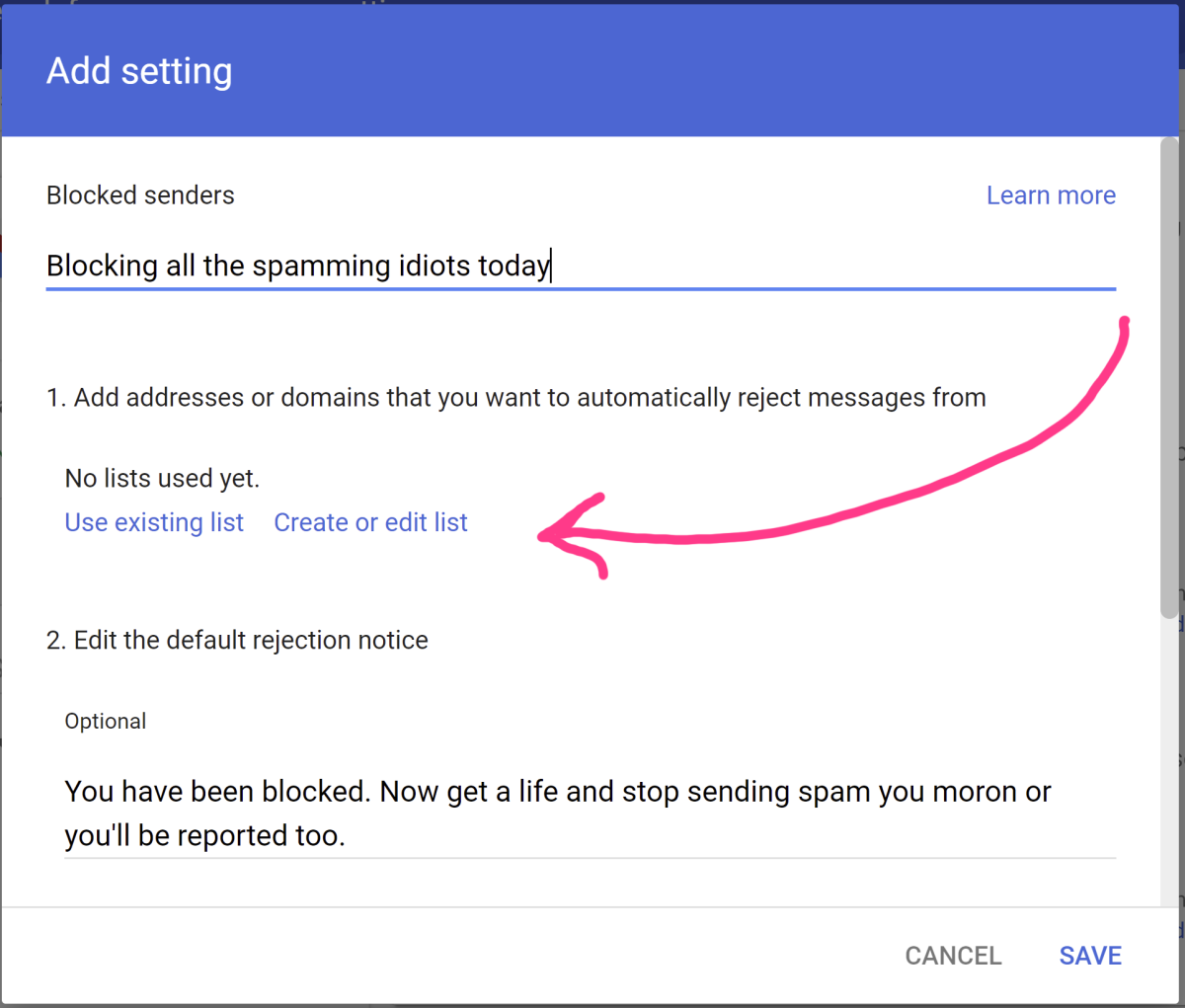
- If you have an existing Email Block List, click on Use Existing List.
If you don't currently have a Block List and are doing it for the first time or if you want to banish new spamming addresses, click on Create or edit list. A new window will open where you can create or edit a list of email addresses that you never want to hear from. After creating or editing a list, re-open the same pop up shown at bullet point number 4 above and click on Use existing list
- Enter a default rejection notice that'll be sent to the spammers. You can use the one we used in the screenshot above to enrage and annoy the spammers :)
- Scroll down and see if you have a Trusted Email Senders List to which you don't want to apply the above settings. If you don't currently have a Trusted Email Senders list, simply uncheck the box.
- Hit Save and voilà, you have blocked those pesky spam emails forever!!!