James Kiarie
It’s not uncommon for users to forget their root password. This happens especially if you haven’t logged in as the root user for long periods of time. In this brief guide, we will walk through the steps of resetting a forgotten root password in CentOS 8 Linux.
Read Also: How to Set Up Automatic Updates for CentOS 8 and How to Reset Forgotten Root Password in RHEL 8
Let’s get started…
Reset Forgotten root Password in CentOS 8
First, reboot or power on your CentOS 8 system. Select the kernel you want to boot into. Next, press ‘e’ on the keyboard to interrupt the boot process and make changes.
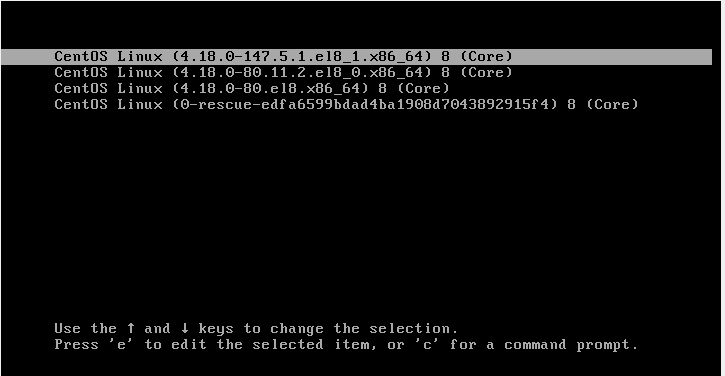 CentOS 8 Boot Menu
CentOS 8 Boot MenuOn the next screen, locate the ro (read-only) kernel parameter as highlighted below.
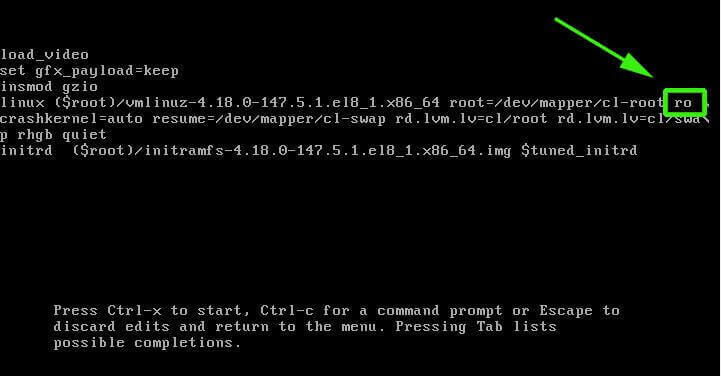 Locate Kernel Parameter
Locate Kernel ParameterReplace the kernel parameter ro with rw and append an extra kernel parameter init=/sysroot/bin/sh. In a nutshell, simply replace the kernel parameter ro with rw init=/sysroot/bin/sh.
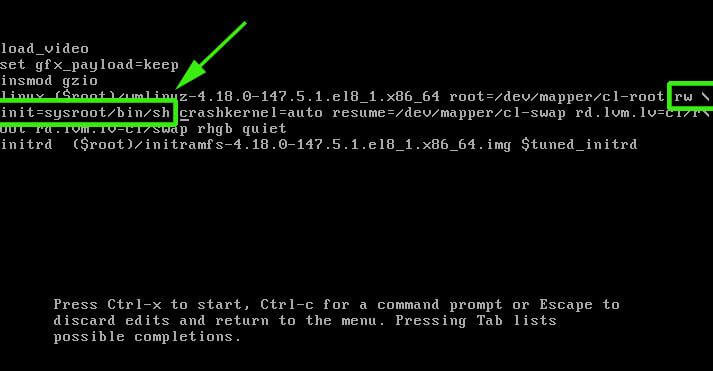 Replace Kernel Parameter
Replace Kernel ParameterOnce done with making the changes, hit Ctrl + X combination on the keyboard to enter single-user mode.
Next, run the command below to mount the root file system in read and write mode.
:/# chroot /sysroot
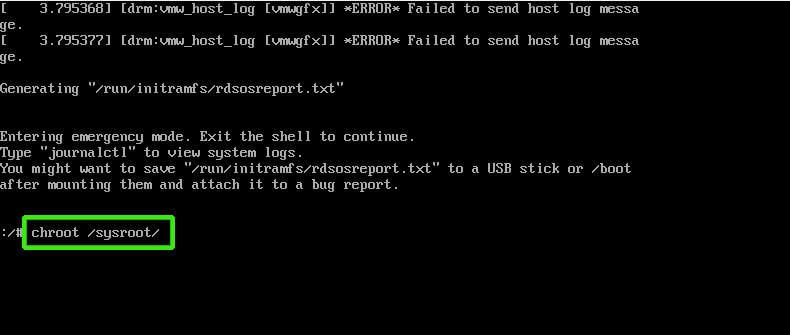 Mount Root File System
Mount Root File SystemYou can now change the root password by executing the command:
:/# passwd root
Provide a new root password and confirm it. For best practice select a password with a combination of uppercase, lowercase, numerical and special characters to boost password strength.
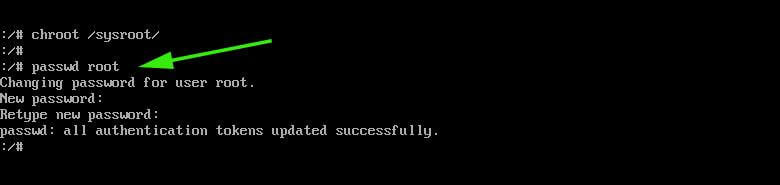 Reset Root Password
Reset Root PasswordNext, run the command below to enable SELinux relabelling.
:/# touch /.autorelabel
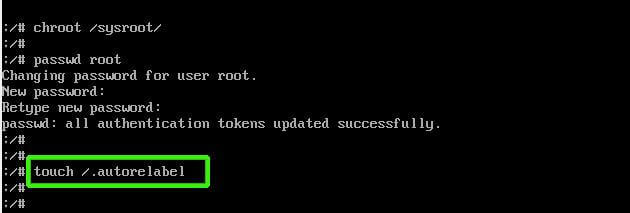 Enable SELinux Relabelling
Enable SELinux RelabellingTo apply the changes, exit and reboot the CentOS 8 system.
:/# exit
:/# reboot
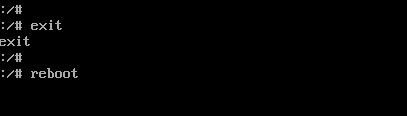 Reboot CentOS 8 System
Reboot CentOS 8 SystemUpon reboot, the SELinux relabelling process will commence. Give it about 3 minutes.
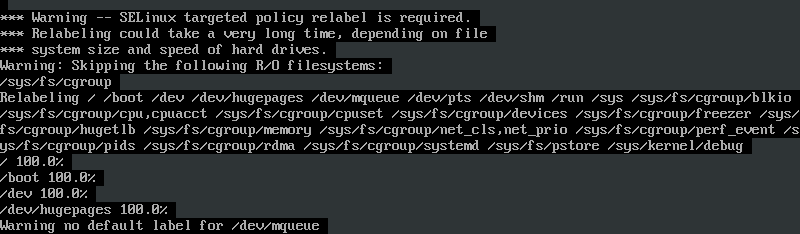 SELinux Relabelling Process
SELinux Relabelling ProcessWhen the relabelling process is done, the system will reboot and thereafter, you will be presented with a logon screen upon which you can now log in as the root user with the new password that you just set.
We hope this tutorial will be beneficial to you. Feel free to weigh in your feedback if you are stuck.